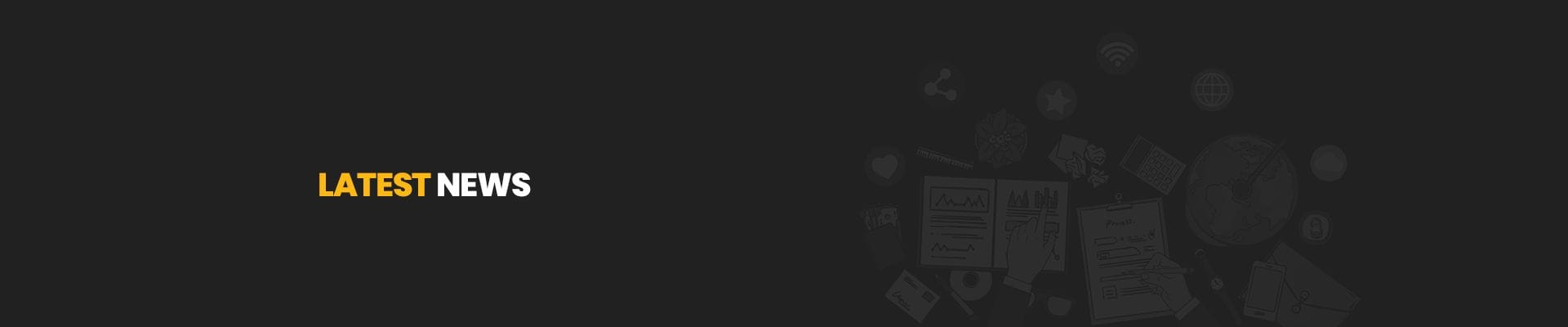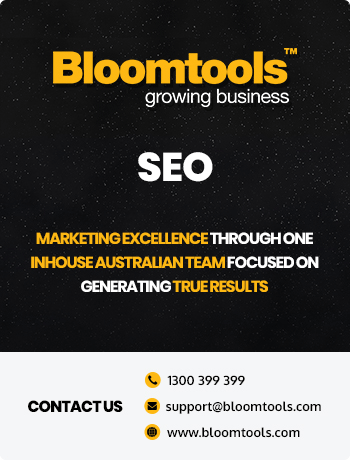Extra security measures for your account
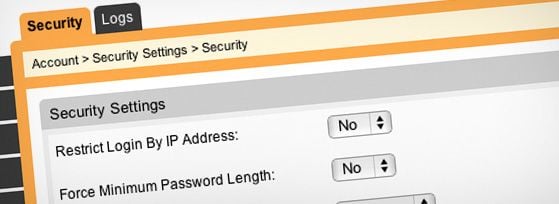)
Here at Bloomtools, we understand that we look after some of your most valuable data, and it’s a responsibility that we take very seriously. In our latest updates, we added new security measures to protect your privacy and data with even more diligence.
Restrict login to IP address
Tell our system what IP addresses are safe or “whitelisted” for your account to increase your security measures. If someone tries to login to your account from an IP address not listed in the system, they will be refused entry. This option supports multiple IP addresses, so it’s ideal for larger businesses - like universities and multi-site companies - but is equally effective for small businesses with one IP address.
Set minimum password length
Set the minimum password length for your users to encourage stronger passwords. You can choose to make the minimum length anywhere between 6 and 10, 10 of course encouraging much stronger passwords.
Set maximum login attempts before Word Verification appears
If someone’s login fails an allocated number of times, they will be required to complete a word verification before they can attempt login again. This helps prevents computer programs from trying unlimited passwords to login into your account.
Set Maximum Login Attempts before being locked out
Set the number of times a failed login can occur before the person trying to login is locked out for a period of time. You can set the lockout time to be anywhere between 0 to 12 hours, and the number of failed logouts to be between unlimited and 10.
Force Session Identity
This feature helps prevent anyone capturing your details while you are logged in and replicating them to enable them to login using your details. There are two methods you can use. Enabling “Use IP Address” means that only people with your IP address can remain logged in using your details. This is the most secure method but is not recommended for offices that have multiple IP addresses, such as universities or big offices. Enabling “Use Browser” means that only people using the same browser details as you can login to your account. This is less secure but still very effective.
Set Session Timeout
If someone has logged in and remained inactive for a period of time, they will be automatically logged out. You can set this time to be anywhere between 5 minutes and 12 hours.
To access your security settings, go to Settings in the top right hand corner of your account, and then go to the Security Settings Tab on the left hand side. Then take the time to set these to suit your requirements.
Check Out Our
Recent Articles
- Google’s December 2025 Core Update: What It Means for Your Business
- Your Brand Doesn’t Start With Your Logo - It Starts Inside Your Business
- 2025: The Year AI Search Decides Which Businesses Get Found (and Which D...
- How the Facebook Algorithm Works for Business Posts in 2025
- Is It Worth Getting Reviews on Your Facebook Business Page?